UnknownB®yan™
Master Sergent

Posts : 69
 |  Subject: How to animate a maplestory animated banner with GIMP Subject: How to animate a maplestory animated banner with GIMP  Mon Apr 12, 2010 10:14 am Mon Apr 12, 2010 10:14 am | |
| Warning : This tutorial is to teach you on how to make an animated banner and not how to use GIMP or BannedStoryTo start off, im am going to list every item you will need to make a banner *besides the obvious* Items :
1. Gimp 2.6.7 *any version works really, but i would suggest 2.6.7*
2. A maplestory sprite creator gallery *I use bannedstory, or you can go to [You must be registered and logged in to see this link.]Yeah you dont need many items but here comes the complicated part But before you start, make sure to save all images as a .png or .jpg at the end of the nameStep 1. Open Gimp, and click File and then New, under New look at Template and click on Web Banner Common 468x60. S* broken down = Step *insert number here* simplified S1 broken down : Theres your standard web banner.It can be any size you wish it to be but a smaller banner always looks nicer then a huge one, dont make it too small tho.Reason being that its going to be very hard for you to fit in your images later on. Step 2. Colour the banner to whichever colour you would like.Then save it. S2 broken down : This is a very simple method, but if you want to make the banner look nicer you can go under Filters, then Renders, then Nature and then Flame.And reason why you want to save the image is because your going to use it as your Base image. Step 3 : Once you have got into bannedstory simulator, create a new picture layer and use your base image.You can edit the picture from here and you can also add all sorts of stuff. S3 broken down : This tutorial is not teaching you how to use GIMP and or Maplesim, but to teach you how to create an animated banner with GIMP. Step 4 : So now your base image has white parts in the picture,probably because the banner size is too small but thats ok. S4 broken down : ok so now you open gimp once more and you repeat step 1.Then you click Files and then Open as Layers, use the image you made.If the image is abit off, you can adjust it into shape using the move tool. Step 5 : Ok so now all you have to do is to create all the layers you want in your image.S5 broken down : What you need to do is create all the pictures you want in your animated banner, E.g i want a stick man to walk back and fourth so all i have to do is create 4 layers of a stick man just randomly appearing on the screen.Heres a sample, for times sake i just used two layers. Step 6 : Once you are satisfied with your layers.Click on Filters, then Animation and then play back, and then press play to view your animation.S6 broken down : If you would like to change the speed of how fast your animation moves, all you have to do is go to the specific layer and right click then press Edit Layer Attributes, and change the name into, oh idk Layer 1 (600ms) *the amount of time taken is measured by milliseconds which is 1 over 1000.So 1 second is 1000ms*.And no there isnt a need to put a spacing in between the name and the (*insert number here*ms).Step 7 : Ok so now what you want to do is save your animated banner.Simply click File, then Save as, and then at the end of the name of your picture.Type in .gif if done correctly there should be a window that pops up and says ( Your image should be exported before it can be saved as a GIF) Step 6 : Once you are satisfied with your layers.Click on Filters, then Animation and then play back, and then press play to view your animation.S6 broken down : If you would like to change the speed of how fast your animation moves, all you have to do is go to the specific layer and right click then press Edit Layer Attributes, and change the name into, oh idk Layer 1 (600ms) *the amount of time taken is measured by milliseconds which is 1 over 1000.So 1 second is 1000ms*.And no there isnt a need to put a spacing in between the name and the (*insert number here*ms).Step 7 : Ok so now what you want to do is save your animated banner.Simply click File, then Save as, and then at the end of the name of your picture.Type in .gif if done correctly there should be a window that pops up and says ( Your image should be exported before it can be saved as a GIF)
S7 broken down : Right after that window pops up, just click Save As Animation and then click Export.And then press save.And you are done with creating an animated banner!Here is a sample of what the final product should look like.
If you still encounter problems please PM me or post a comment.Oh and i will not answer questions asking how you work GIMP/BannedStory or where you can download them, because that is a whole new different topic
A shout out to anyone who knows how to do it already, if you spot any mistakes in my tutorial, please do inform me so that i may correct itCredits To Hamayah in my forum / server . Note : Hamayah is banned from my forum / server . |
|
